Introduction
If you are like most people, your home internet router security is the cornerstone of everything that happens. These range from Amazon purchases to media streaming, gaming, and all your smart home devices like lights and smart home assistants. You could ask why is Cyber Security so important? We shall discuss this and more related to router security.
Reliable and fast internet is no longer a luxury. It’s a utility in the same manner as the electricity that powers it.
Last year, Sarah, a busy mom of two, noticed her internet was painfully slow. Streaming her favorite shows felt like dial-up days, and her smart home devices kept acting up.
After weeks of frustration, she finally logged into her router settings—something she had never done before. To her shock, she found dozens of unfamiliar devices connected to her Wi-Fi.
It turns out that someone nearby had hacked her network because she had never changed the default password on her router. They weren’t just stealing her internet but also snooping on her data! It was a wake-up call. Sarah secured her router with a friend’s help, kicked off the freeloaders, and finally enjoyed the fast, safe internet she was paying for.
This situation highlights the importance of router security. To avoid similar incidents, ensure your router security is a top priority.
Do Routers Need Protection?
Router security is essential to protect against threats, and setting strong passwords is just the beginning.
Understanding router security is critical for every home. In this guide, I’ll walk you through simple, no-stress steps to make your router security stronger.
This is great question that I get frequently asked. If a Hacker was able to get into your router using your administrator account, they could do untold damage to your devices. A router uses firewall and other technologies to help prevent this.
Imagine this: your router, that little blinking box in the corner, is the unsung hero of your home network. It works hard to keep your devices connected, but like any superhero, it needs a little backup to stay safe from the bad guys.
The good news? You don’t need to be a tech expert or speak “geek” to lock down your router and protect your home network. In this guide, I’ll walk you through simple, no-stress steps to make your router more secure.
Don’t worry—by the end of this guide, you’ll feel confident securing your home router! Let’s dive in and show your router some love.
Always remember that router security is not just about passwords; it’s about creating a safe environment for all your devices.
How Do I Make Sure My Internet Router Is Secure ?
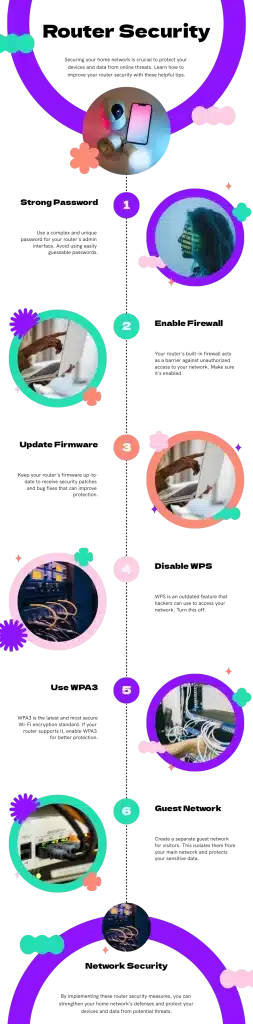
All your Wi-Fi-connected devices use the same gateway to the internet; this gateway is your home router. All this traffic then gets passed to your ISP Internet service provider, usually a cable company, as they have the most affordable plans in most areas.
Some people will have choices of several broadband providers. Think of your router as the front door to your home network.
An unsecured router is like leaving the front door to your house wide open—it’s an invitation for trouble. Hackers can easily access your network, potentially stealing sensitive information like passwords, banking details, or personal photos.
Even worse, cybercriminals could use your network to carry out illegal activities, leaving you to take the blame. On top of that, freeloaders—your neighbors or anyone nearby—might piggyback on your Wi-Fi, slowing down your internet speeds and ruining your streaming or gaming experience.
It’s not just about protecting your data; it’s about keeping your network running smoothly and securely for the people who live there.
Getting to Know Your Router And The Security Settings
Managing your home network effectively requires understanding the core components, especially your router. This device plays a crucial role in ensuring that all your internet-enabled gadgets can communicate and stay connected. Below is a table that outlines key information about a typical home router, illustrating its functions, features, and how you can access its essential settings.
By regularly checking your router security, you can prevent intruders from gaining access to your personal information.
Consider using router security features such as guest networks to keep your primary devices safe from unauthorized access.
| Aspect | Details |
|---|---|
| Type of Router | Combo unit with built-in Wi-Fi antennas. |
| Connection | Direct cable to your cable modem, which connects to your ISP. |
| Primary Function | Acts as a “traffic cop” for your internet connection, directing the internet signal to all devices in your home. |
| Devices Supported | Laptops, phones, smart TVs, gaming consoles, and more. |
| Importance | Enables devices to connect to the internet and communicate with each other, ensuring smooth digital experiences. |
| Security Role | Can be configured to act as a shield against unwanted intruders. |
| Key Information Location | Usually found on a sticker on the back or bottom of the router. |
| Important Details on Sticker | Default Wi-Fi network name (SSID), password, and admin login credentials. |
| Manual Access | If the sticker is missing, refer to the user manual or access the admin panel through a web browser (often “192.168.1.1”). |
| Ease of Use | While it may seem intimidating, most settings can be adjusted with just a few clicks, making management user-friendly. |
Implementing router security measures can help deter unwanted access and safeguard your data.
Maintaining router security is also a proactive approach against potential threats.
Key Router Security Settings to Focus On
Take these router security tips seriously; they are your first line of defense.
Ultimately, good router security practices can save you from future headaches and protect your online presence.
A few simple settings can make all the difference when securing your router. Start by changing the default admin password, preventing hackers from accessing your router’s settings easily.
Next, ensure your Wi-Fi password is strong (if you are stuck for ideas, use www.dinopass.com). I recommend this site to all my friends and family, and use a mix of letters, numbers, and symbols to keep unwanted guests out.
Continually update your router’s firmware as manufacturers release updates to fix security holes and improve performance. For encryption, enable WPA3 or WPA2 (whichever is available) to keep your data safe from prying eyes.
Often people will ask me whether they should use WPA2 or WPA3. WPA2 is secure yet has been around for years. WPA3 offers enhanced security but older devices may not be able to use it. So as you get newer devices you may wish to switch to this.
If your router has WPS (Wi-Fi Protected Setup) enabled, turn it off—it’s an outdated feature that hackers can exploit. Lastly, consider setting up a guest network for visitors to connect without accessing your primary devices. These minor tweaks go a long way in protecting your home network!
Advanced (But Easy!) Security Tips
If you want to take your router security to the next level, a few extra settings can help. One option is hiding your network name (SSID), which makes your Wi-Fi invisible to anyone scanning for networks.
While this can add a layer of security, it’s not foolproof—determined hackers can still find hidden networks, which can be inconvenient when adding new devices.
Another helpful feature is MAC address filtering, which lets you create a list of approved devices that can connect to your Wi-Fi. Think of it as giving only trusted devices a VIP pass to your network—anything not on the list gets denied entry.
Lastly, make sure to turn off remote management, which allows users to access your router settings from anywhere on the internet. While this might sound convenient, it’s also a security risk since hackers could exploit it to take control of your router.
Disabling this feature in your router settings ensures that only devices on your home network can make changes. These minor tweaks provide an extra shield of protection for your Wi-Fi!
Regular Maintenance and Best Practices
Protecting your home network with effective router security ensures a safer browsing experience.
Let’s prioritize router security together and keep our networks secure.
Keeping your router secure isn’t a one-and-done deal—you should check on it occasionally. Just like you update your phone or computer, your router needs occasional attention to stay protected.
Make it a habit to review your router settings every few months, ensuring passwords are strong, firmware is up to date, and no unknown devices are lurking on your network.
This is something I have learned over time. With fresh eyes and new knowledge you will pick up along your journey. Some Routers even have check-up wizards to help with this.

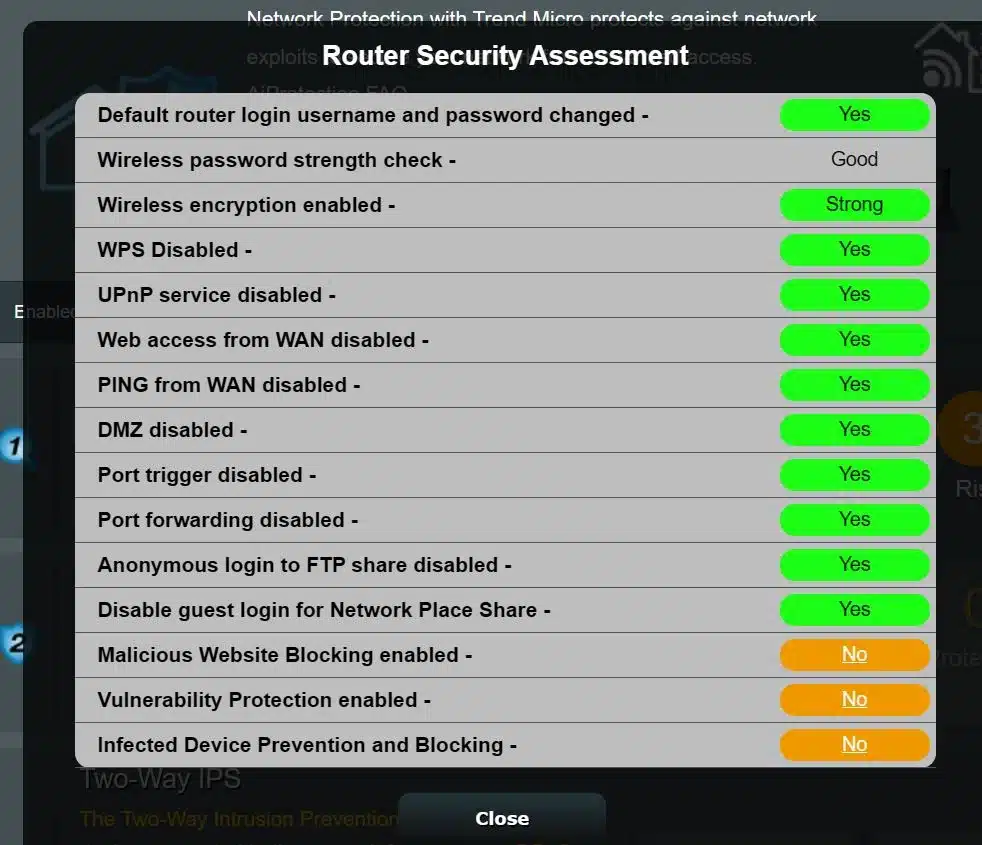
Setting a reminder on your phone or calendar can help you stay on top of updates so you don’t forget. If you ever feel unsure about a setting, don’t hesitate to look up trusted resources—like this blog! Staying informed about new security threats and best practices will keep your home network running safely and smoothly for years to come.
What to Do If You Suspect a Breach
If you suspect your router has been hacked, don’t panic—there are clear signs to watch for and easy steps to take. Some red flags include unusually slow internet speeds, randomly disconnecting devices, or unfamiliar gadgets in your router’s connected devices list.
You might also notice strange settings changes or experience difficulty logging into your router. If anything seems off, the best course of action is to reset your router to its factory settings, which wipes out any unauthorized access. Then, change your router’s admin and Wi-Fi passwords to lock out intruders. It’s also good to update your router’s firmware to patch any security vulnerabilities. Lastly, scan your computers and smart devices for malware, as hackers may have left behind harmful software. By acting quickly, you can regain control of your network and prevent future breaches.

Conclusion
Securing your home router might seem daunting at first, but as you’ve seen, it’s really just a matter of tweaking a few settings and staying mindful of best practices. You don’t need to be a tech wizard to protect your network—just a little know-how goes a long way! By taking these simple steps, you’re safeguarding your Wi-Fi, personal data, and online privacy.
If you have any questions or need help with a specific setting, please comment below—I’d love to help! And if you’re looking for more tech tips to keep your home network safe and running smoothly, be sure to check out my other articles.
Stay secure, stay connected, and happy browsing! 🚀

